Windows Development Environment

For our windows development environment; we’ll be setting up a server to handle all the finicky screws and bolts for our new site. Think of a server as a computer or a computer program which manages the access and the control of our web resources. Essentially, it’s a computer or computer program that handles/hosts the files needed to build our site. Get it?! … A website is a collection of files and data, put together to build what we see on the web browser.
Alright .. Okay …
For windows; we’ll be using a very helpful piece of software called Xampp; which does a great job of mimicking an apache (open source) server on your machine. Xampp is a good PHP development environment and will help us in our journey to web development heaven (yeh I said it; I said heaven).
Now … let’s get to it.
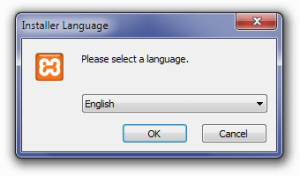 Choose your language and click “OK”
Now if it happens that you get this window; the one below
Choose your language and click “OK”
Now if it happens that you get this window; the one below
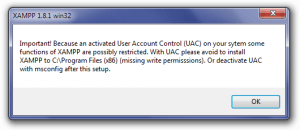 Click “OK” and continue. If windows won’t allow you to , because of another "User Account Control" message, please try these methods from How To Geek
The setup wizard should be popping up now, click next
On the window that requires choosing components, accept all the checked components and click next
Click “OK” and continue. If windows won’t allow you to , because of another "User Account Control" message, please try these methods from How To Geek
The setup wizard should be popping up now, click next
On the window that requires choosing components, accept all the checked components and click next
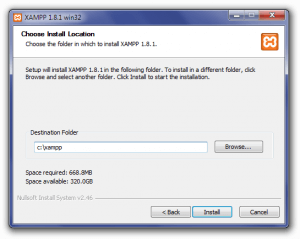 Choose your installation destination as instructed in the window above; click next and the installer will start installing into the chosen folder
When the finish window appears choose to launch xampp
Choose your installation destination as instructed in the window above; click next and the installer will start installing into the chosen folder
When the finish window appears choose to launch xampp
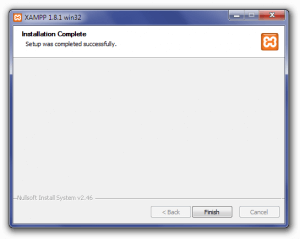 On launch; Xampp will emerge in all it’s glory (well, it’s okay)
On launch; Xampp will emerge in all it’s glory (well, it’s okay)
 Click the start button adjacent apache and mysql to start thye server and mysql
Click the start button adjacent apache and mysql to start thye server and mysql

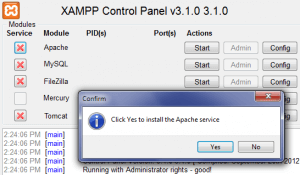 Now we’re gonna move forward to creating a mysql database, and we’ll finally see our first page – If you need to take a break and get some tea, coffee, or a bag of asparagus (hey I don’t know what you’re into?)
Rested ? … Alright .. okay .. let’s get back in there
A database is a collection of tables with varied columns and rows to store data. We’ll be creating one such collection of tables using a tool in apache/xampp to create a mysql database.
Our tool is called phpMyadmin; it’s used in database management in a lot of servers across the World wide web. You’ll see this tool used in a lot of paid web site hosts.
So we’ll try to get you comfortable with this tool. But first; press the start buttons adjacent the Apache and Mysql options into the Xampp controller to switch them on.
Copy the following url into your browser : http://localhost/phpmyadmin/
Now we’re gonna move forward to creating a mysql database, and we’ll finally see our first page – If you need to take a break and get some tea, coffee, or a bag of asparagus (hey I don’t know what you’re into?)
Rested ? … Alright .. okay .. let’s get back in there
A database is a collection of tables with varied columns and rows to store data. We’ll be creating one such collection of tables using a tool in apache/xampp to create a mysql database.
Our tool is called phpMyadmin; it’s used in database management in a lot of servers across the World wide web. You’ll see this tool used in a lot of paid web site hosts.
So we’ll try to get you comfortable with this tool. But first; press the start buttons adjacent the Apache and Mysql options into the Xampp controller to switch them on.
Copy the following url into your browser : http://localhost/phpmyadmin/
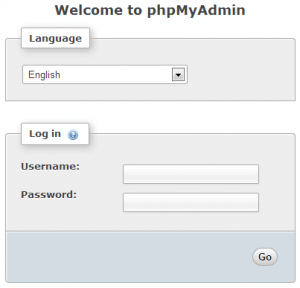
"A database is a collection of tables with varied columns and rows to store data"
The Village Geek
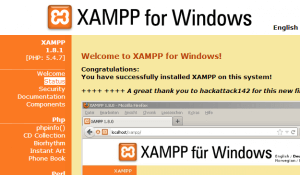 Now let’s secure that puppy, by setting up a username and password
Go here : http://localhost/security/xamppsecurity.php
Now let’s secure that puppy, by setting up a username and password
Go here : http://localhost/security/xamppsecurity.php
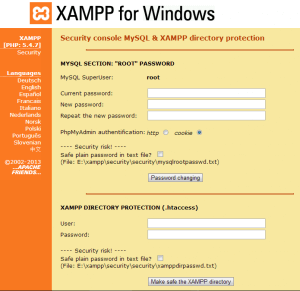 And enter your password for root in the mysql section and save …
Now go back to phpmyadmin and login using those details; once in, create a database by clicking the database tab in the top bar of the menu
And enter your password for root in the mysql section and save …
Now go back to phpmyadmin and login using those details; once in, create a database by clicking the database tab in the top bar of the menu
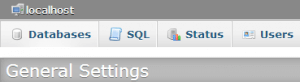 We’ll be connecting to that databse in the chapters that follow – But for now congratulations; you’ve just set-up a server — well it’ll do
We’ll be connecting to that databse in the chapters that follow – But for now congratulations; you’ve just set-up a server — well it’ll do
Cape Town, South Africa
